The Photoshop 'Desktop': Introducing 'The Tool Bar': The essential Tools, Menus, Options Bar & 'Palettes'
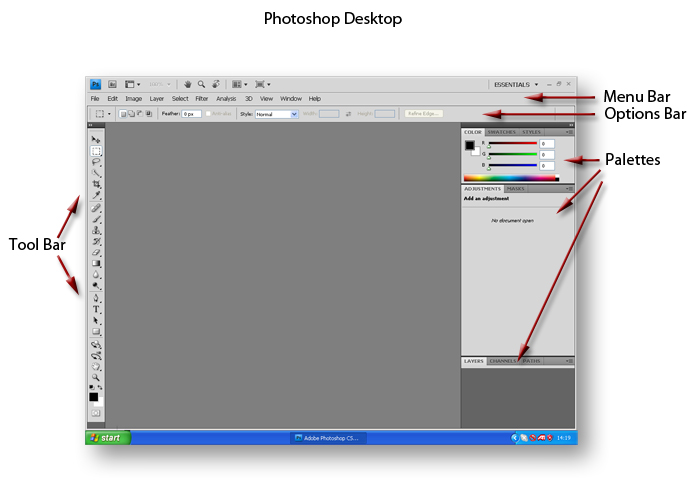
The screen-grab above illustrates the appearance of the 'desktop' for CS4 immediately following installation and before any customisation of the 'palettes' and layout.
The Menu Bar remains constant no matter what tool is selected.
The Options Bar changes from tool to tool and reflects the options available for whatever tool is selected.
Palettes: Think about these as a sort dialogue box or extended menu designed to suit a particular function, for instance, the 'Color Palette' enables changes to be made to the hue of Red, Green and Blue with a 'slider' control for each colour. There are many 'palettes' and a full list of them can be viewed by clicking on 'Window' on the menu bar. From the drop-down list, clicking on a 'palette' will open it on-screen (desktop), where it can either be retained, moved to a convenient position, 'nested' with other 'palettes' or closed.
The next section looks at the Tool Bar and at what I consider to be the most useful basic tools for the newcomer to Photoshop. Click on this link: Tool Bar
The 'Palettes' section presents, what in my opinion, are the most useful palettes to have readily accessible on the 'desktop'. Click on this link: Palettes