'Levels'
Adjusting the 'Threshold'
Clive R. Haynes FRPS
The 'Levels' histogram
shows the distribution of the tones within the image area (or 'selected'
area). However we sometimes wish to identify precisely where within
the image, the darkest and lightest points will be when we move the
'Black Point' or the 'White Point' slider controls.
Photoshop allows us to do this.
Viewing
the 'Threshold for White and Black Points
Before we start, let's remind ourselves about the two 'slider controls'
we're to use.
We're going to use the 'Black Point' and 'White Point' ones only (the
Mid Grey slider will not display the 'Threshold' in this function).
The example below shows 'Levels' as an 'Adjustment Layer', however the dialogue box and its functions would appear the same if shown via the top menu bar i.e: Image > Adjust > Levels
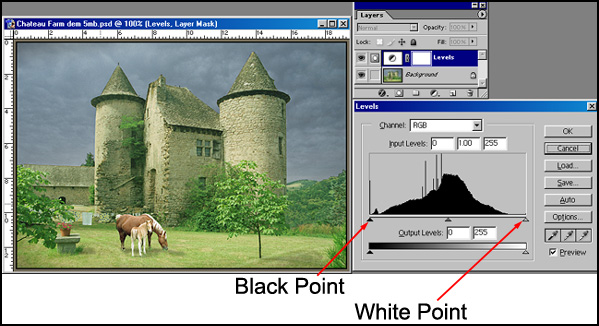
To reveal the peak white threshold, hold down the 'Alt' key and click on the 'White Point' slider. Immediately the image will become black all over except for, perhaps, a few light/white areas or dots of tone. These areas or dots of tone represent the peak white points. As the slider' is moved towards the left, more 'Peak White' points will appear and graphically illustrate the parts of the image that will assume peak white when the 'Alt' key is released.
See the example below.
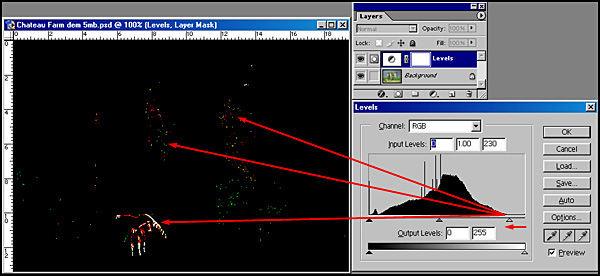
To reveal the 'Black Point' threshold, hold down the 'Alt' key and click on the 'Black Point' slider. Immediately the image will become white all over except for, perhaps, a few black/dark areas or dots of tone. These areas or dots of tone represent the points of Absolute Black. As the slider' is moved towards the right, more 'Absolute Black' points will appear and graphically illustrate the parts of the image that will assume Absolute Black when the 'Alt' key is released.
See the example below.
