Toning
with
'Duotones'
Clive R. Haynes FRPS
Duotone options are a superb way of making higher quality
monochrome pictures as they use more than one ink for the image. Printing
with a single black ink is often far less satisfactory.
There is also the slight advantage that Duotones produce smaller file
sizes than toning with an 'RGB' image file.
Duotones are available via Image > Mode > Duotones (from a 'Grayscale' starting point).
NB To create a Duotone we need to begin with a Grayscale image. This could be an image originally scanned as 'Grayscale' or one that's been converted to Grayscale via, Image > Mode > Grayscale (if the image includes 'layers' you'll be given an option to 'flatten' the image). Then, go to Image > Mode > Duotone.
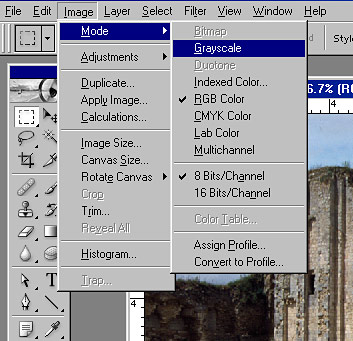 Converting
from RGB to Grayscale
Converting
from RGB to Grayscale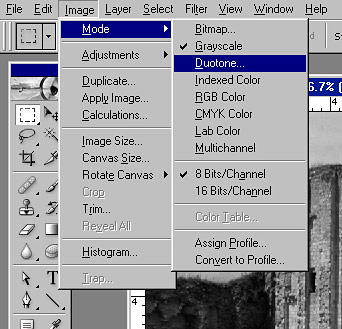 Converting
from Grayscale to 'Duotone'
Converting
from Grayscale to 'Duotone'The next task is to 'load' the duotones and once there, two possibilities presented. We can open a range of pre-set duotones or create our own from scratch. Perhaps the easier method to begin with is by the pre-set route. As you will discover, these 'pre-set' tones may be altered to ones own requirements - more of which later.
Three Routes - One each for V5, V5.5 and V6 & 7
Photoshop V5
Image > Mode > Duotone. This will probably result in a 'Monotone' box appearing upon the screen. No matter what Duotone box is presented, you'll need to load the type you require and this is the route you must follow.
Click 'Load', then in a mini version of the familiar
'Windows Explorer' structure, go to your Adobe folder.
Next, choose Photoshop > Goodies > Duotone Presets
Next, go to
'All Versions (below)
Image > Mode > Duotone. This will probably result in a 'Monotone' box appearing upon the screen. No matter what Duotone box is presented, you'll need to load the type you require and this is the route you must follow.
Click 'Load', then in a mini version of the familiar
'Windows Explorer' structure, go to your Adobe folder.
Next, choose Photoshop > Adobe Photoshop
Only >Goodies > Duotone Presets
Next, go to 'All
Versions (below)
Next, continue below...
The 'Duotone Options' dialogue box appears
Next, select either Duotones, Tritones or Quadtones. Each of these presents yet more options so let's take a look at each one.
Duotone, this will use two inks for the image
Tritone, this will use three inks for the picture
Quadtone, this will use four inks for the picture
Each of the above types of 'Duotone' will give access to many pre-set tones, plus what at first appears to be a bewildering number of ways to make your own tones.
We'll begin with the pre-sets as they give an instant starting point.
From 'Duotone Options', choose 'Duotone' from the drop-down list - see below
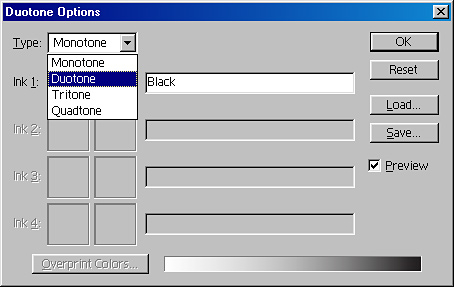
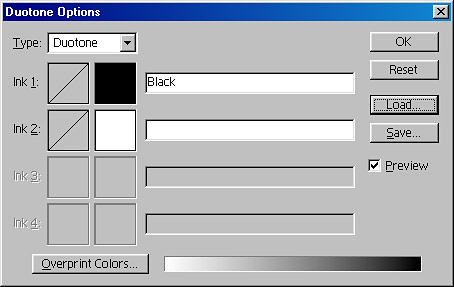
The 'Opening' dialogue box for beginning a 'Duotone'