Layers
Linking Layers - continued
Clive R. Haynes FRPS
Highlight (Ctrl - click) the layers that are to move, then click on the 'link' icon at the base of the Layers palette, a 'link icon will appear upon the layers so linked. To unlink, highlight the layer(s) and click on the 'link' icon as before - the 'link' will disappear from the layer(s). Use the 'Move Tool' to reposition the linked layers.
Note: When using the 'Move Tool' the Options Bar includes an 'Auto-Select' tick box, for the moment, to avoid inadvertently activating the wrong layer for movement, keep the box unticked.
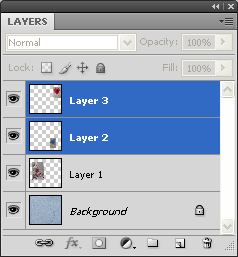
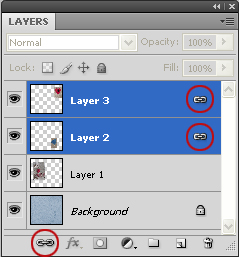
Before
'Linking'
After
'Linking'
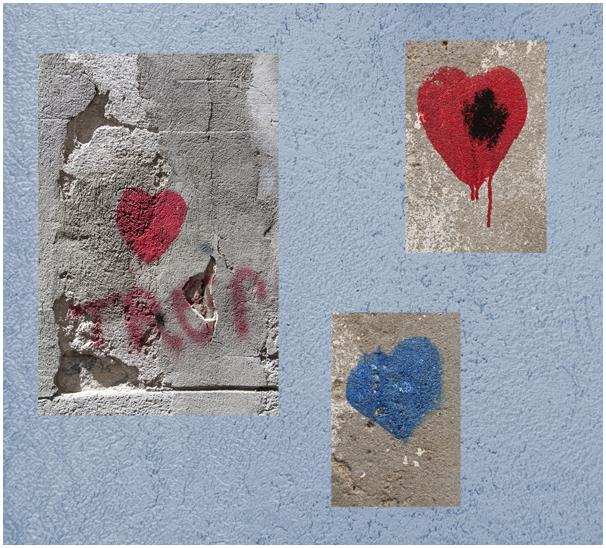
'Lonely
Hearts' (a little closer together)