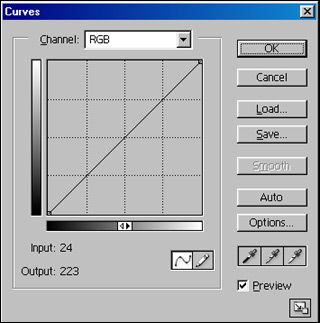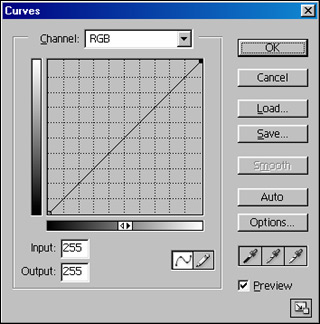To smooth out the curve, click the 'Smooth' button. To make smoother - click again.
Should you wish to save the shape - click on 'Save' button and name it.
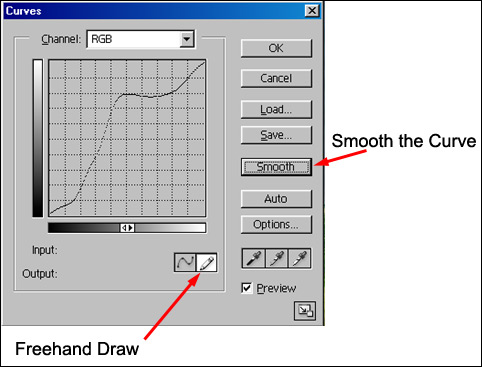
The size of the 'Curves' dialogue box can be altered
Veraion
6:
Click on the Maximize/Minimize button top left of the 'Curves'
dialogue box
Version 7:
Click on the 'size'
icon at the bottom rh corner of the 'Curves' dialogue bos (see red arrow
below). To change back - click once again.
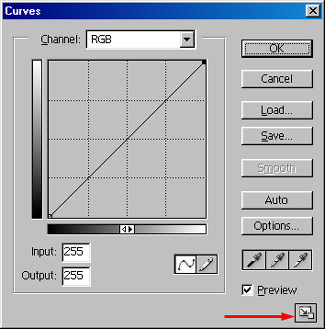
Finer lines allow more accurate settings.
To swap back - 'Alt' - 'Click' again.