'Content-Aware Fill'
Clive R. Haynes FRPS
Content-aware fill is quite brilliant - it corrects in ways that other methods fail to reach -
and it's quick and easy
to use.

As with many methods, it's best to make a copy layer of the image you're working an as a form of ‘insurance'.
Zoom in to the part you wish to work on and make a selection around the required area leaving a small amount of space around the object. In the image below, the 'Marching Ants' around the rubbish-bin are just discernable.

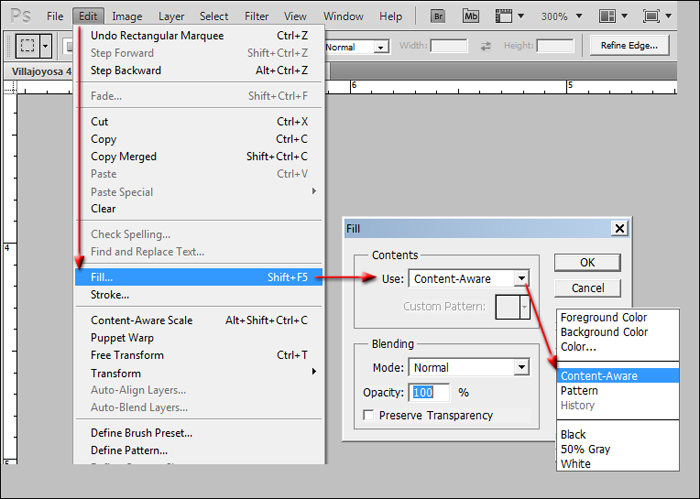
Should you be unlucky and the 'fill' is not as successful as you would like, use the 'History' and return to the 'selection' you made and try again. You could of course use Ctrl+ Z to undo. The routine for the tool isn't constant - in the sense that it makes another 'intelligent guess' and this time it may be better. Another option for 'trying again' is to make another selection around the target object and have another go.
That's it. The result is below


A tip: The quick-Key for Edit > Fill is Shift + F5, then press Enter. For Content Aware, remember that the Quick-Key is for 'Fill' and that this will 'remember' the previous choice for 'Fill' and if this was 'Content Aware', then all well and good, if not, choose 'Content Aware' from the drop-down menu and it'll be ready and waiting for your next attempt.

