Make it Rain
Clive R. Haynes FRPS

Sometimes we need to help the weather along a bit. A rainy-day scene doesn't look quite so convincing perhaps without some evidence of rain falling. Here's a simple way to create an impression of rain.

Open your image and create a new (empty) layer above the Background. Do this by clicking on the New Layer icon adjacent to the trash bin at the base of the Layers palette. See below. (Quick Key: Ctrl + Alt + Shift + N)
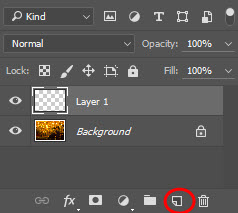
With the new layer active go to Edit and from the drop-down menu, choose Fill. (Quick Key: Shift + F5)
From the options presented for Content, choose 50% Gray > OK.
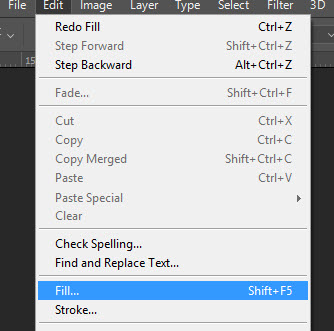
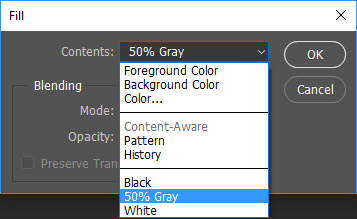
We're going to use this grey layer to create our rain. To accomplish this there are three main steps:
1 Fill with 'Noise'
2 Swap the Blend Mode to 'Overlay' (or one in the 'Overlay family')
3 Add some Motion Blur
Before undertaking the steps above it's really useful to make the new (grey) layer a 'Smart Object' as this will enable more flexibility and fine tuning later.
If you have an older version of Photoshop and ' Convert to Smart Object' isn't available, don't worry, simply continue without this step.